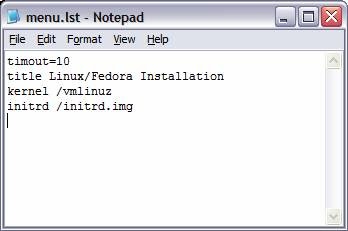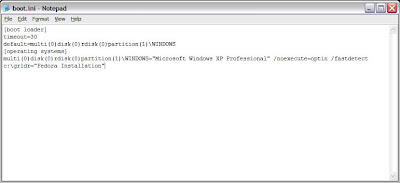Have you ever faced a condition where you have to install Linux on a machine that is running windows and it doesn’t have a cdrom drive or there is no Linux installation CD available. Well there is another installation method that can be used to boot Linux installation program on windows machine and install Linux over the network.
Procurements:
The first step is to download grub loader for windows. It can be downloaded from any of the grub4dos project sites like http://sourceforge.net/projects/grub4dos
Now from the downloaded archive extract the file named “grldr”. It is the grub loader file, and the file menu.lst. This is the menu options file. This completes the first step of the process.
The second step is to get the location of the site that hosts the Linux distribution that you want to install. For example you can get the Fedora 10 installation files hosted here:
ftp://ftp.jaist.ac.jp/pub/Linux/Fedora/releases/10/Fedora/i386/os/Now download the file “vmlinuz” and “initrd.img” from here. These files can be found in the “isolinux” folder.
After the above two steps you have:
1.The Grub loader (grldr)
2.The menu.lst file
3.vmlinuz file
4.initrd.img file.
These are all the bare essentials that you need to boot the Linux installation program and install Linux on your system. Place all these file in the root drive of your windows installation, normally its C drive [c:]
Configuration:
Edit your menu.lst file. Delete entire content from the file, and add the following text to it.
~~~~~~~~~ menu.lst ~~~~~~~~~~~~~~
timout=10
title Linux/Fedora Installation
kernel /vmlinuz
initrd /initrd.img
~~~~~~~~~~~~~~~~~~~~~~~~~~~~~~~
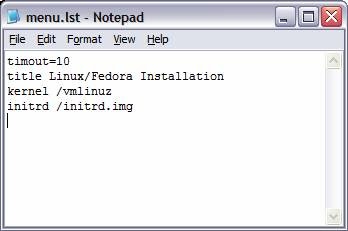
You menu.lst file should have this content only. Well it can have other setting, but all that are not necessary for the installation purpose. This is the lean mean configuration :)
The next step is to edit the windows boot.ini file. This file is normally c:\boot.ini, but it has its attribute as System, Hidden and Read-Only. If you can find the file, it’s well and good else to change the attributes open the windows command prompt and execute the following command:
attrib –s –h –r c:\boot.ini
After this step you can see the file boot.ini in your c:\ drive.
Now you need to edit this file. Open boot.ini in notepad, and append the following lines at the end of the file
c:\grldr=”Fedora Installation”
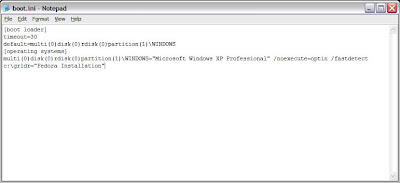
That’s it !!! All configuration completed.
What’s next ???
Nothing much, you just need to reboot your windows machine. But before rebooting please check that:
1.You have placed “grldr”,”vmlinuz”,”initrd.img” and “menu.lst” file in your root drive, mostly that’s gonna be c:\
2.You have edited your “menu.lst” file
3.You have edited your “boot.ini” file.
After these checklists, REBOOT.
After Reboot:
When your machine boots again, it will present you with a boot menu that says “Fedora Installation”. Select this option form the menu and hit enter. After this, you will be presented with a grub menu that says “Linux/Fedora Installation”. Select that option and again hit enter, and Viola !!!! You have booted the Linux Installation program.
Post steps:
Select the keyboard layout and the default language from the options that are presented. When the program asks for the installation media, select “URL” option and provide the URL from where you want to install your Linux distribution. Please note that this location has to be the same from where you have downloaded the “vmlinuz” and “initrd.img” files. In our case it will be ftp://ftp.jaist.ac.jp/pub/Linux/Fedora/releases/10/Fedora/i386/os/
It is also a good idea to set up your own ftp server, with the files extracted from the Fedora iso image, and provide its path here. This is a good idea if you do not have good internet connection, like mine :)
Hit enter and continue with the installation!!!